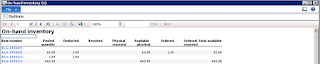ROMEDGE
Followers
Saturday, July 4, 2015
Wednesday, July 1, 2015
Monday, June 29, 2015
AX – Invoice Print Error after updating AX 2012 server to CU8
Recently updated to CU8 following error occurs when printing invoice
- “Parameters generate country region code does not exist on the report”
- Field 'Report title' must be filed in.
- Error executing code: worng argument tupes in variable assignment. Stack trace (C)\Classes\SrsPrintMgmtController\unpack
Error prompt up when printing free text invoice from AR module
Error prompt up when printing invoice from project module
Solutions :
Go to:
Organization Administration > Setup
> Legal Entities >
Select: Legal Entities > Address click
> Add > Name|Address|Region Code etc.
After the above steps do the following if it gives error like "executing code Wrong argument types in variable assignment"
Solutions:
System Administration > Options > Usage Data > Reset
Hope this work !
- Younison Romeo
Sunday, June 28, 2015
Project Estimation Issues - Disable Optimistic Concurrency Control (OCC) in AX Property
Recently we have an issue regarding "Committed cost update conflict occurred due to another user process deleting the record or changing one or more fields in record" when running project estimation the following error dialog appeared.
Solution:
Open: AOT > Data Dictionary > Tables > CostControlTransCommittedCost > OCCEnabled > No
Explanation:
To overcome this issue we need to disable OCC mode to No. previously in AX 3.0 you can only have PCC now you can chose which concurrency model to use Optimistic or Pessimistic.
When this mode is enabled, update run can fail as another process updates the same record, this cause to decreasing or reduction in database performance.
Optimistic Concurrency Control (OCC)
Solution:
Open: AOT > Data Dictionary > Tables > CostControlTransCommittedCost > OCCEnabled > No
Explanation:
To overcome this issue we need to disable OCC mode to No. previously in AX 3.0 you can only have PCC now you can chose which concurrency model to use Optimistic or Pessimistic.
When this mode is enabled, update run can fail as another process updates the same record, this cause to decreasing or reduction in database performance.
Optimistic Concurrency Control (OCC)
- OCC - Only locks records from the time when the actual update is performed.
- OCC - Records are locked for a shorter length of time.
- OCC - Fewer resources are used to hold the locks during the update process.
- OCC - If update fails, it must be retried, as it remain for other processes.
- PCC - locks reocrds as soon as they are fetched from the database for an update
Saturday, June 27, 2015
AX - How to Securing Private Addresses and Contact Information
Sometime
organizations need to secure customers, vendor, employees, contractors, and
contacts information, to store
private address details and contact information in ERP system and allowed
only certain roles in the organization to view and manage those information
in AX is very simple.
you can mark the address as private
Go to:
Organization
Administration > Setup > Global Address Book > GAB Parameters form >
(Specify/Select) Private
Only users assigned with these roles will be able to access
private address and contact information
Monday, June 22, 2015
AX - Taking AX Server Offline for Perform Maintenance.
Close client sessions that are connected to an instance of AOS, it is recommended that close client sessions without force by draining users.
Draining users from AOS instance steps
Draining users from AOS instance steps
- Click System Administration > Common > Users > Online users.
- On the Server instance tab, select the AOS instance that you want to perform maintenance on.
- Click Reject new clients
- When you are prompted, click OK to stop the AOS instance from accepting new client connections.
- "After 5 minutes all users receive a message informing them that they must save their work, because the administrator is shutting down the AOS instance."
- The server forces client sessions to close after they have been idle for 2 minutes.
- Note client sessions for administrators are never closed
- When number of clients that are connected to AOS is displayed as 0 (zero), you can perform maintenance on the server.
- After you have finished click Accept new clients.
Sunday, June 21, 2015
AX - Resolving some cache related issues
Deleting AUC Files:
Sometime after hot fixed or accumulated update, we applied on AX and perform CIL, Compile and sync but some changes are not reflect and issue still exist.
For this we need to clear (delete) ax_{GUID}.auc files.
To delete AUC (Application Unicode Cache) files follow these below steps.
1. Stop AOS
2. Go to C:\Users\
3. Restart AOS
Cache Related to Dictionary, Data and Element.
Further you can also Refresh Dictionary, Data, Element cache too, somethime you
made some change in AOT and it is not reflecting to client.
By open Aplication object tree (AOT) then go to tools menu ->cache (here you can
find Refresh dictionary, Refresh data and Refresh element.)
- Younison Romeo
Subscribe to:
Posts (Atom)